开始用Swift开发iOS 10 - 18 Search Bar 和 UISearchController
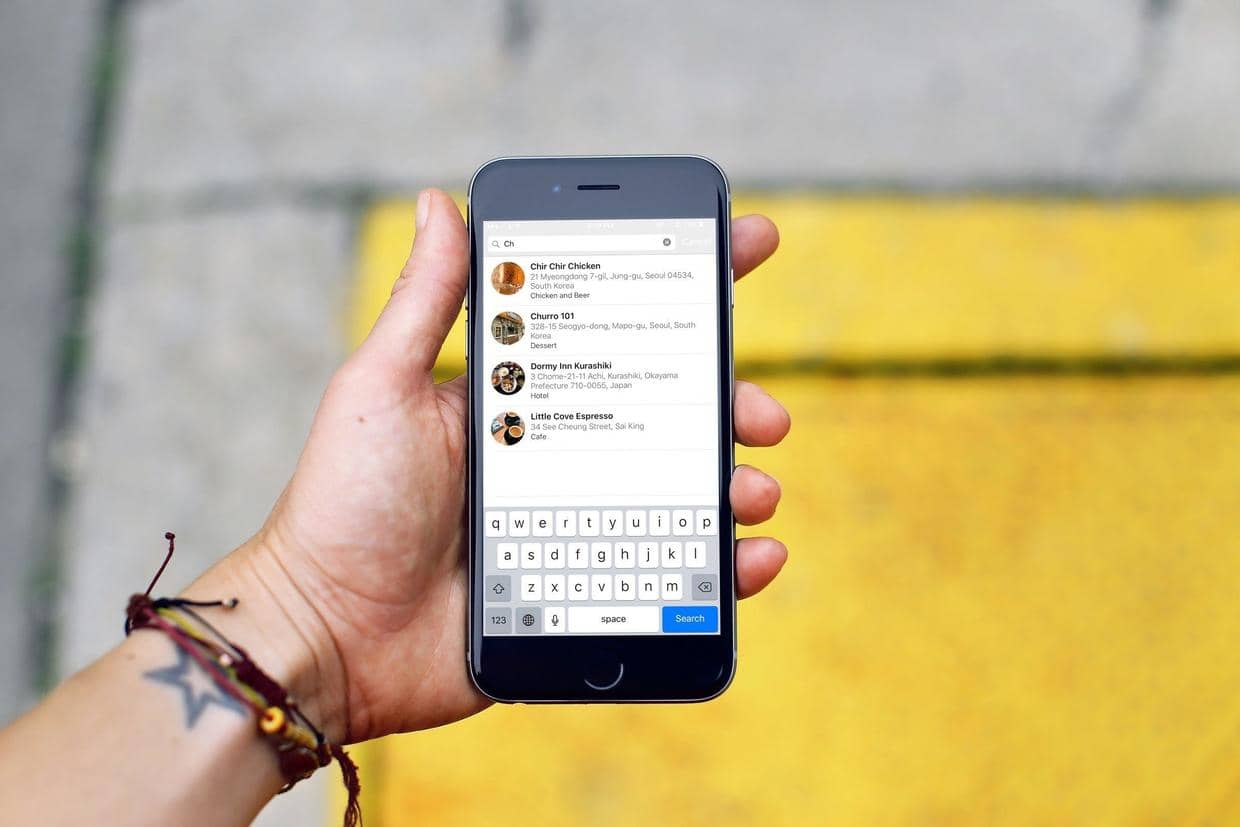 上一篇 开始用Swift开发iOS 10 - 17 使用Core Data 是使用Core Data存储数据,这一篇是添加搜索功能。
上一篇 开始用Swift开发iOS 10 - 17 使用Core Data 是使用Core Data存储数据,这一篇是添加搜索功能。
使用 UISearchController
UISearchController是一个简洁的创建搜索条和管理搜索结果的API。
通常情况下,为以table为基础的app添加搜索条只需要下面三行代码就可以了,searchResultsController为nil时搜索结果显示就在当前搜索的页面以当前的样式显示。
searchController = UISearchController(searchResultsController: nil)
searchController.searchResultsUpdater = self
tableView.tableHeaderView = searchController.searchBar
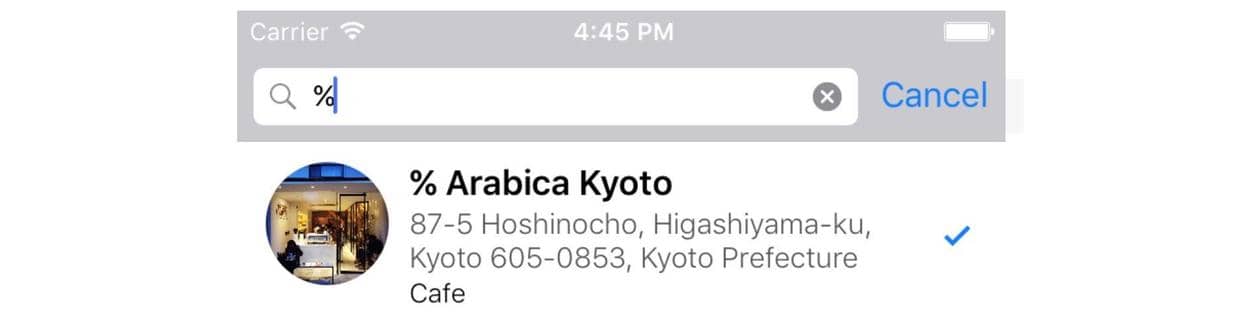
为我的FoodPin应用添加搜索条:
-
在
RestaurantTableViewController中添加一个变量:var searchController: UISearchController! -
在
viewDidLoad中初始化:searchController = UISearchController(searchResultsController: nil) tableView.tableHeaderView = searchController.searchBar
这样就添加了搜索条,但还每天添加搜索逻辑,搜索没效。

筛选内容
-
在
RestaurantTableViewController中继续添加一个变量,用户存储筛选结果:var searchResults: [RestaurantMO] = [] -
添加筛选方法:
func filterContent(for searchText: String) { searchResults = restaurants.filter({ (restaurant) -> Bool in if let name = restaurant.name { let isMatch = name.localizedCaseInsensitiveContains(searchText) return isMatch } return false }) }
filter是数组的一个方法,它遍历数组的每一项进行闭包中的操作,根据结果判断是否删除对应项,最后得到一个筛选的数组。
localizedCaseInsensitiveContains方法用来判断name中是否包含searchText(忽略大小写)
更新搜索结果
-
让
RestaurantTableViewController“符合”UISearchResultsUpdating协议:class RestaurantTableViewController: UITableViewController, NSFetchedResultsControllerDelegate, UISearchResultsUpdating -
实现
UISearchResultsUpdating协议: 中的updateSearchResults(for:)方法,这个方法在搜索条被选则和输入搜索字时调用:
func updateSearchResults(for searchController: UISearchController) {
if let searchText = searchController.searchBar.text {
filterContent(for: searchText)
tableView.reloadData()
}
}
- 更新
tableView(_:numberOfRowsInSection:)。UISearchController有一个isActive属性用来判断搜索控制器当前活跃状态。
override func tableView(_ tableView: UITableView, numberOfRowsInSection section: Int) -> Int {
if searchController.isActive {
return searchResults.count
} else {
return restaurants.count
}
}
- 更新
tableView(_:cellForRowAt:)。根据UISearchController的状态判断是从restaurants中获取数据还是searchResults。
override func tableView(_ tableView: UITableView, cellForRowAt indexPath: IndexPath) -> UITableViewCell {
let cellIdentifier = "Cell"
let cell = tableView.dequeueReusableCell(withIdentifier: cellIdentifier,
for: indexPath) as! RestaurantTableViewCell
let restaurant = (searchController.isActive) ? searchResults[indexPath.row] : restaurants[indexPath.row]
cell.nameLabel.text = restaurant.name
cell.thumbnailImageView.image = UIImage(data: restaurant.image! as Data)
cell.thumbnailImageView.layer.cornerRadius = 30.0
cell.thumbnailImageView.clipsToBounds = true
cell.locationLabel.text = restaurant.location
cell.typeLabel.text = restaurant.type
cell.accessoryType = restaurant.isVisited ? .checkmark: .none
return cell
}
- 实现一个新的方法,让table在搜索状态下不可以滑动编辑。
override func tableView(_ tableView: UITableView, canEditRowAt indexPath: IndexPath) -> Bool {
if searchController.isActive {
return false
} else {
return true
}
}
-
更新
prepare(for:),让segue在传输数据到detail view时的数据也相对应。destinationController.restaurant = searchController.isActive ? searchResults[indexPath.row] : restaurants[indexPath.row -
在
viewDidLoad中添加两行代码:
searchController.searchResultsUpdater = self
searchController.dimsBackgroundDuringPresentation = false
现在就完成了搜索功能。
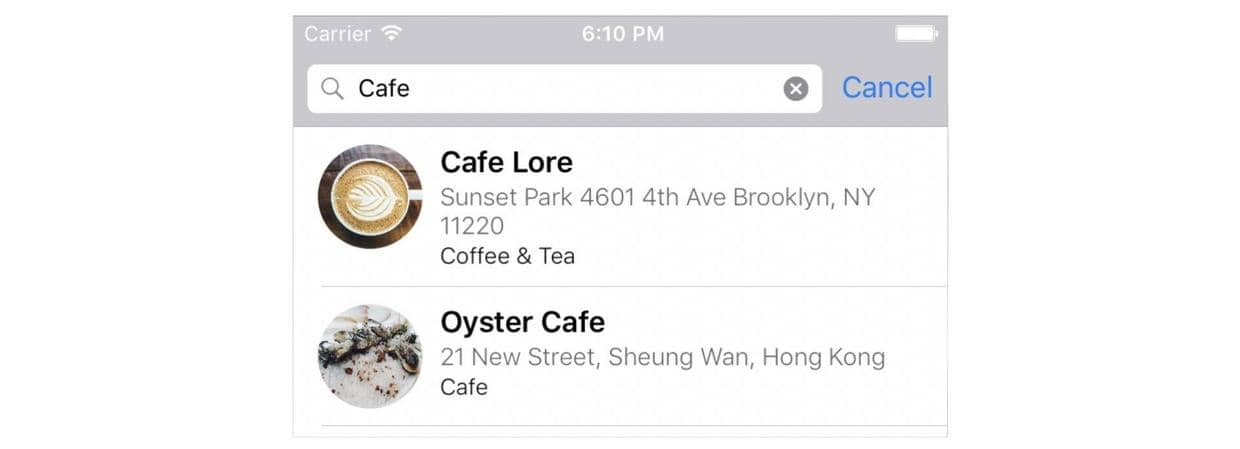
定制搜索条的样式
UISearchBar提供一些属性用来定制。在viewDidLoad中添加:
searchController.searchBar.placeholder = "Search restaurants..."
searchController.searchBar.tintColor = UIColor.white
searchController.searchBar.barTintColor = UIColor(red: 218.0/255.0, green:
100.0/255.0, blue: 70.0/255.0, alpha: 1.0)
Exercise:添加地址搜索
只需要更改搜索函数filterContent:
searchResults = restaurants.filter({
(restaurant) -> Bool in
if let name = restaurant.name, let location = restaurant.location {
let isMatchName = name.localizedCaseInsensitiveContains(searchText)
let isMatchLocation = location.localizedCaseInsensitiveContains(searchText)
if isMatchName || isMatchLocation {
return true
}
}
return false
})
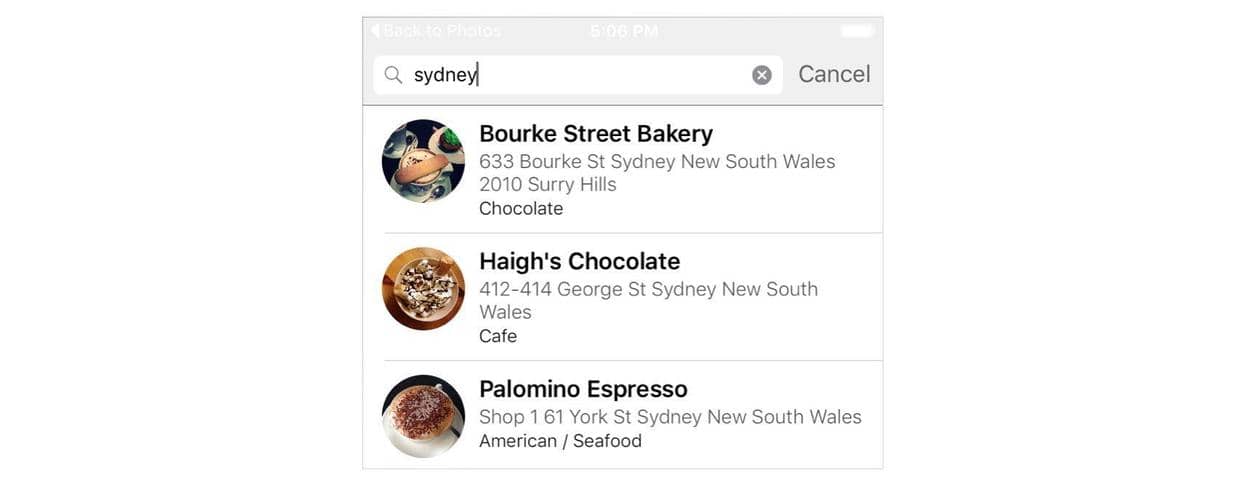
代码
Beginning-iOS-Programming-with-Swift
说明
此文是学习appcode网站出的一本书 《Beginning iOS 10 Programming with Swift》 的一篇记录
文章作者 andyron
上次更新 2024-07-16
许可协议 原创文章,如需转载请注明文章作者和出处。谢谢!